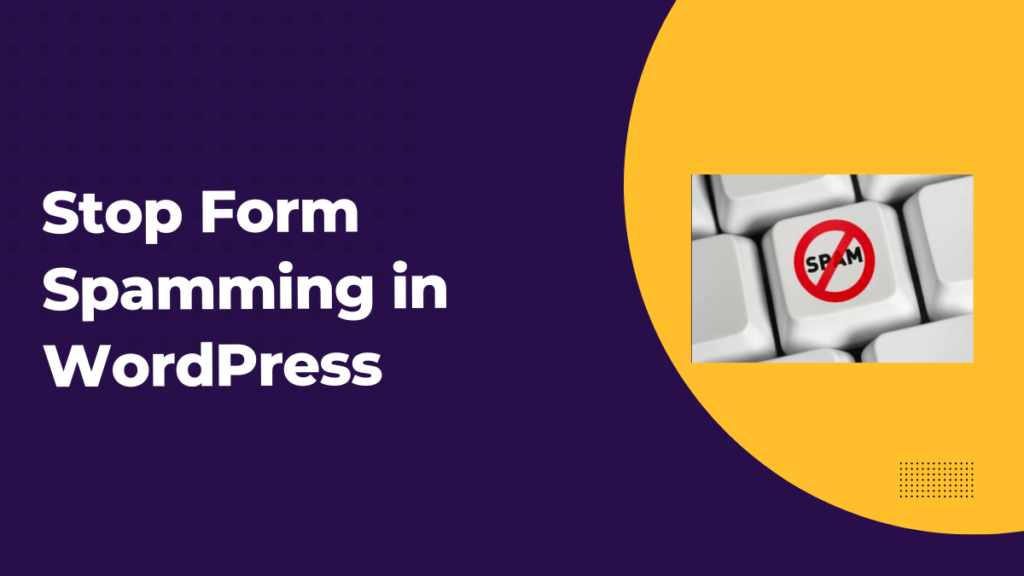
Email forms are essential for any website, enabling visitors to contact you, sign up for newsletters, or provide feedback. However, they are often targeted by bots that automatically fill out and submit forms, leading to spam emails, skewed analytics, and potential security risks. In this comprehensive guide, we’ll explore step-by-step methods to prevent robotic submissions on your WordPress website.
Table of Contents
1. Understanding the Bot Threat
5. Utilizing Reputable Plugins
6. Employing JavaScript Techniques
8. Enabling Email Verification
10. Conclusion
Understanding the Bot Threat
Before diving into prevention techniques, it’s crucial to understand how bots operate. Bots are automated scripts designed to perform tasks over the internet. Malicious bots can fill out forms to send spam, inject malicious code, or scrape information. They can overload your server, affect website performance, and lead to security vulnerabilities.
Implementing CAPTCHA
CAPTCHA (Completely Automated Public Turing test to tell Computers and Humans Apart) is a widely used method to prevent bots from submitting forms.
Types of CAPTCHA:
• ReCAPTCHA v2: Users click a checkbox or identify images.
• ReCAPTCHA v3: ASSIgns a score based on user interactions, no user interaction required.
• Invisible CAPTCHA: Works in the background without user interaction.
Steps to Implement CAPTCHA in WordPress:
1. Choose a CAPTCHA Plugin: Popular options include Google Captcha (reCAPTCHA) by BestWebSoft and reCAPTCHA by WPForms.
2. Install and Activate the Plugin:
• Navigate to Plugins > Add New in your WordPress dashboard.
• Search for your chosen plugin.
• Click Install Now and then Activate.
3. Configure the Plugin:
• Go to the plugin settings.
• Register your site with Google reCAPTCHA to get Site and Secret keys.
• Enter the keys into the plugin settings.
• Choose where to display the CAPTCHA (e.g., login forms, comment forms, custom forms).
Using Honeypot Fields
A honeypot field is a hidden form field visible only to bots. When a bot fills it out, you can discard the submission.
Steps to Implement Honeypot Fields:
1. Use a Form Plugin with Honeypot Feature: Plugins like Gravity Forms and Contact Form 7 Honeypot support this feature.
2. Enable Honeypot in the Form:
• Go to your form settings.
• Enable the honeypot option.
• The plugin will automatically add a hidden field to your form.
Limiting Form Submissions
By limiting the number of submissions from a single IP address or within a time frame, you can reduce bot activity.
Steps to Limit Submissions:
1. Install a Limiting Plugin: Use plugins like Limit Attempts by BestWebSoft or Wordfence Security.
2. Configure the Plugin:
• Set the maximum number of submissions.
• Define the time period (e.g., 5 submissions per hour).
• Choose the action after the limit is reached (e.g., block IP, show error message).
Utilizing Reputable Plugins
Ensure you use well-maintained and secure form plugins.
Recommended Form Plugins:
• WPForms: Offers spam protection features.
• Ninja Forms: Includes anti-spam options.
• Gravity Forms: Provides advanced security settings.
Steps:
1. Install a Trusted Form Plugin:
• Navigate to Plugins > Add New.
• Search for your preferred plugin.
• Install and activate it.
2. Configure Security Settings:
• Enable built-in anti-spam features.
• Regularly update the plugin to the latest version.
Employing JavaScript Techniques
Since bots often don’t execute JavaScript, you can use it to protect forms.
Steps:
1. Wrap Forms in JavaScript:
• Modify your form to load via JavaScript.
• Bots that don’t execute JavaScript won’t see the form.
2. Use Plugins:
• Plugins like Contact Form 7 have JavaScript loading options.
Blocking IP Addresses
Blocking known malicious IP addresses can prevent bot submissions.
Steps:
1. Install a Security Plugin: Use plugins like Wordfence Security or iThemes Security.
2. Monitor and Block IPs:
• Check your logs for suspicious activity.
• Add offending IPs to the blocklist.
3. Use Cloud Services:
• Consider services like Cloudflare for DDoS protection and IP blocking.
Enabling Email Verification
Require users to verify their email before accepting form submissions.
Steps:
1. Use a Plugin with Verification:
• Plugins like Email Verification / SMS verification / Mobile Verification can help.
2. Set Up Verification:
• Configure the plugin to send a verification link or code.
• Validate the email before processing the submission.
Keeping WordPress Updated
An outdated WordPress installation can be vulnerable.
Steps:
1. Update WordPress Core:
• Go to Dashboard > Updates.
• Click Update Now.
2. Update Plugins and Themes:
• Regularly update all plugins and themes.
• Remove unused plugins/themes.
Conclusion
Protecting your WordPress email forms from robotic submissions is crucial for maintaining site integrity, accurate data, and security. By implementing CAPTCHA, honeypot fields, limiting submissions, using reputable plugins, employing JavaScript techniques, blocking IP addresses, enabling email verification, and keeping your site updated, you can significantly reduce bot activity.
References:
• WordPress Codex: Combating Comment Spam
• Google reCAPTCHA Documentation
• Gravity Forms Honeypot Feature
By following these steps, you’ll create a more secure environment for your users and ensure that your email forms serve their intended purpose without interference from malicious bots.
